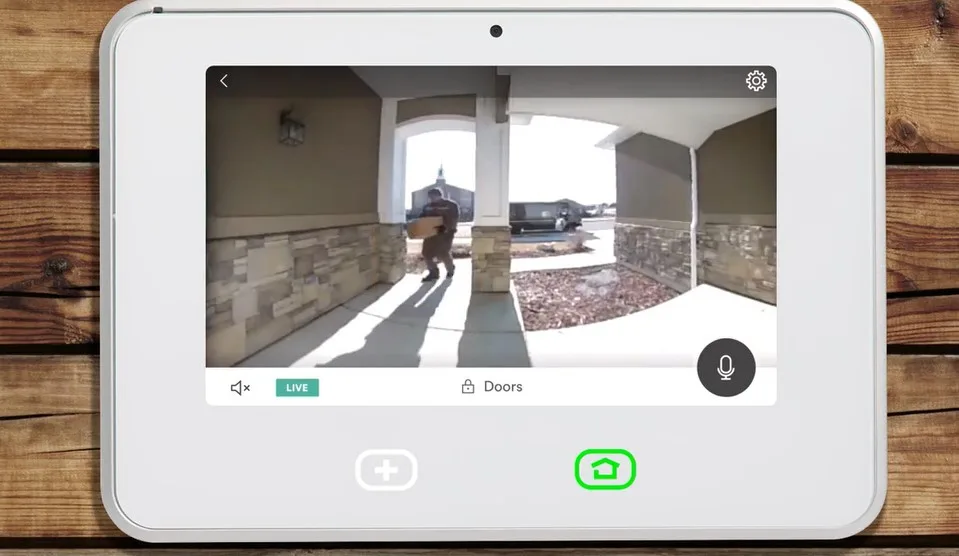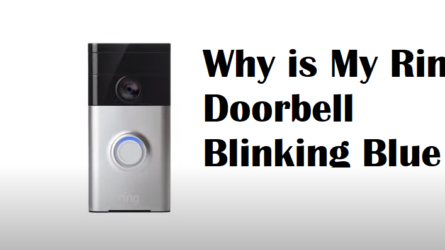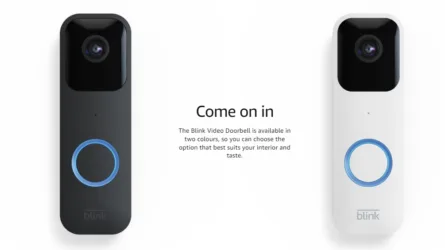Vivint doorbell Troubleshooting Guide.
Having a doorbell camera provides convenience and security, but it can be frustrating when it fails to record important events. In this article, we will provide a comprehensive guide to help you troubleshoot and fix the problem of your Vivint doorbell camera not recording. By following these steps, you’ll be able to ensure that your camera is set up correctly and capturing the footage you need.
Related Article: Vivint outdoor camera pro
Step 1: Check Recording Settings in the Vivint Sky App:
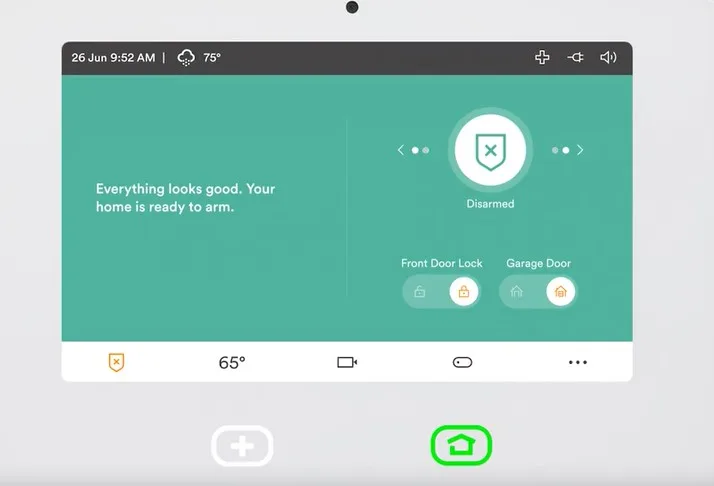
To begin, you should verify if your camera is configured to record whenever it detects a visitor. Here’s how you can do it:
- Launch the Vivint Sky App on your mobile device.
- Locate the Camera icon and tap on it.
- Select your Doorbell Camera from the list.
- Tap on the Settings gear icon.
- Look for options related to visitor detection recordings and doorbell press recordings.
- Make sure these options are enabled (toggled on or off) based on your preferences.
Best smart video doorbell camera
Step 2: Adjust Visitor Detector Settings:
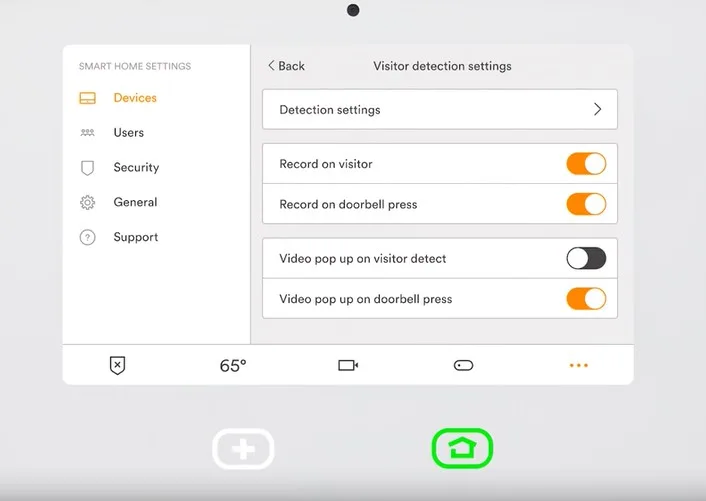
If you’ve adjusted the settings but are still not seeing any recorded clips, it’s time to check your visitor detector settings. Follow these steps:
- Access your SkyControl panel.
- Tap the Camera icon.
- Select your Doorbell Camera.
- Tap on the Settings gear icon.
- Enter your 4-digit pin to access advanced settings.
- Locate and tap on “Detection Settings.”
- Adjust the motion box as required to cover the desired area.
- Fine-tune the sensitivity and object size settings to optimize motion detection.
- Save the adjusted settings.
Step 3: Seek Additional Assistance:
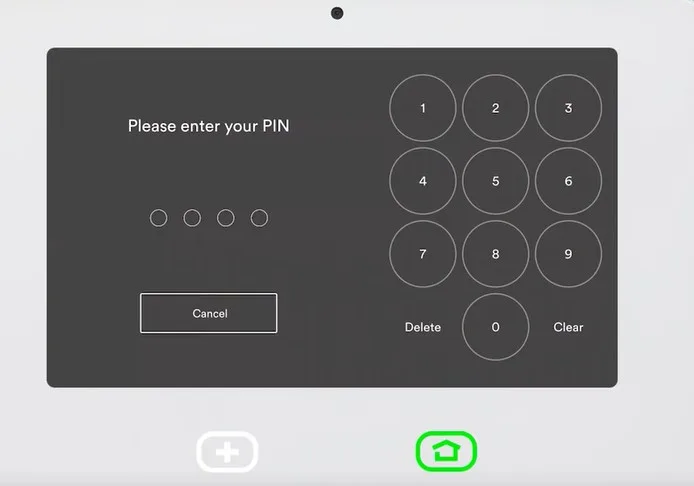
In case you have followed the previous steps and are still unable to resolve the issue, it’s recommended to contact a Smart Home Specialist or the Vivint call center for further assistance. Here’s how you can reach out to them:
- Open the Vivint Sky App.
- Tap on the Camera icon.
- Select your Doorbell Camera.
- Tap on the Settings gear icon.
- Enter your 4-digit pin.
- Look for options to contact support via email, chat, or call.
Reach out to a Smart Home Specialist or Vivint call center agent and explain the problem you are facing. They will provide you with additional guidance and support to resolve the issue. You can install the Vivint doorbell camera guide on your smartphone for more assistance.
Recap:
By following the steps outlined in this troubleshooting guide, you should be able to resolve the problem of your Vivint doorbell camera not recording. Checking and adjusting the recording settings in the Vivint Sky App, fine-tuning visitor detector settings, and seeking assistance from Smart Home Specialists or the Vivint call center will help ensure that your doorbell camera captures the footage you need for security and peace of mind.
Article Source: