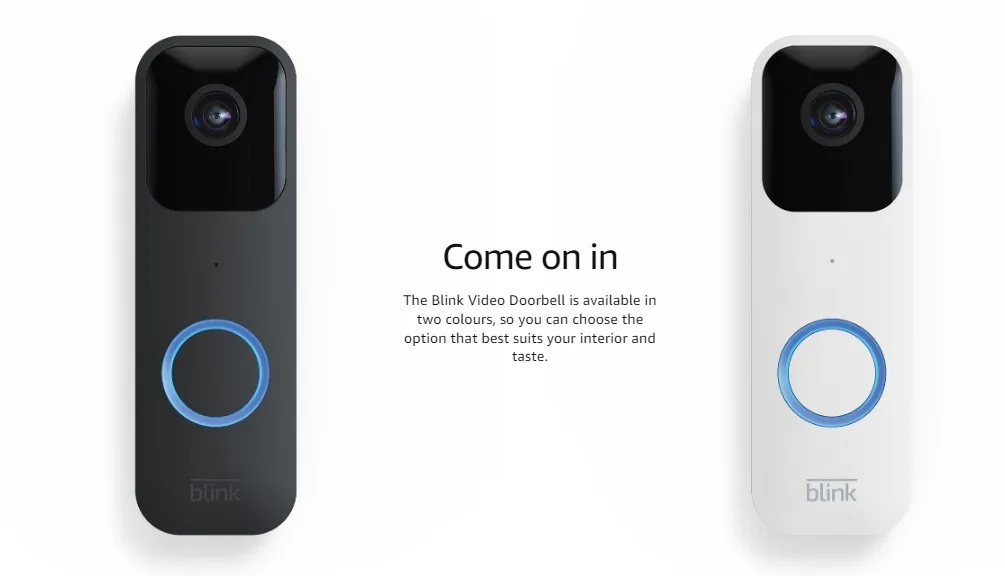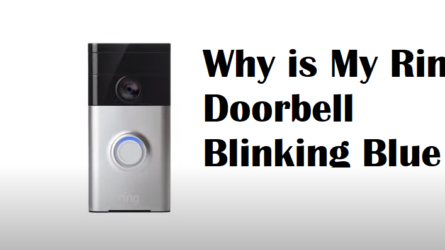Troubleshooting Blink Doorbell Blinking Red Doesn’t Have To Be Hard. Read These 4 Tips on How to Troubleshoot Blink Doorbell Blinking Red.
Have you ever approached your front door, only to be greeted by a Blink Doorbell that is blinking red? If so, you may be wondering what this means and how to fix it. In this article, we’ll explore why your Blink doorbell is blinking red and offer solutions to fix the problem. We’ll also discuss other features such as installing the Blink Video Doorbell, Blink Home Monitor app, Blink Subscription, and how it can be used to keep your home safe. Read through to find out more about why your Blink doorbell is blinking red and how you can fix it!

Causes For Blink Doorbell Blinking Red
Your Blink doorbell may be experiencing some form of problem or error if it is blinking red. Your Blink doorbell may be blinking red for a variety of reasons, some of which are listed below:
Low Battery
One of the most common reasons why a Blink Doorbell might blink red is its low battery. If you haven’t charged your doorbell in a while, it may be running out of power. To fix this issue, try charging your doorbell using the provided charging cable or replace the battery with a fresh one. This simple solution may solve your problem and prevent your Blink Doorbell from blinking red in the future.
Weak Wi-Fi Signal
Another common reason why your Blink Doorbell may be blinking red is a weak Wi-Fi signal. If your doorbell is having trouble connecting to your Wi-Fi network, it may blink red to indicate a weak signal. This problem can be fixed by moving your Wi-Fi router closer to your doorbell or installing a Wi-Fi range extender to boost signal strength. By doing so, your Blink Doorbell should be able to connect to your Wi-Fi network more reliably, reducing the likelihood of it blinking red in the future.
Failed Firmware Update
If your Blink Doorbell is blinking red after a firmware update, it may indicate that the update has failed. This can happen for a variety of reasons, including a poor internet connection or a malfunctioning device. To fix this issue, try resetting your doorbell and attempting the firmware update again. If the problem persists, contact Blink customer support for further assistance.
Other Technical Issues
If none of the above solutions work, there may be other technical issues causing your Blink Doorbell to blink red. For example, there could be a malfunctioning camera or hardware problem. In this case, it’s best to contact Blink customer support to get help troubleshooting the issue.
How to fix the Blink doorbell camera if it’s blinking red light?
Try the following troubleshooting procedures if your Blink doorbell is blinking red:
- Make sure your Wi-Fi network is correctly connected to your Blink doorbell.
- Verify the Blink doorbell’s battery life and recharge it if necessary.
- By unplugging and then replugging your Blink doorbell, you can try restarting it.
- If the problem continues, get in touch with Blink support.
Let’s take a closer look at some of the key advantages and disadvantages of this device.
Pros:
- Affordable: The Blink security system and Doorbell is one of the most affordable video doorbell options on the market. This makes it an accessible option for many homeowners.
- Easy to Install: The installation process for a Blink Doorbell is relatively straightforward, with no special tools or skills required. This makes it an ideal DIY option for homeowners who want to install their own security system.
- Wireless: The Blink Doorbell operates wirelessly, making it easy to install and use without the need for complicated wiring or professional installation.
- Motion Detection: The Blink Doorbell comes equipped with motion detection technology that alerts homeowners when someone is near their front door. This is a useful feature for those who want to keep a watchful eye on their property.
- Cloud Storage: The Blink Doorbell offers cloud storage for recorded footage, which can be accessed and downloaded from anywhere with an internet connection.
Cons:
- Limited Features: While the Blink Doorbell offers a basic set of features, it lacks some of the advanced capabilities of more expensive video doorbell products.
- Limited Integration: The Blink Doorbell does not integrate with other smart home devices, which may be a drawback for those looking to build a comprehensive smart home security system.
- Limited Battery Life: The Blink Doorbell relies on battery power, which can run out relatively quickly if the device is used frequently. This may require homeowners to recharge or replace the battery more often than they would like.
- Limited Video Quality: The video quality on the Blink Doorbell is not as high as some other video doorbell products on the market. While it provides a clear image, it may not be as crisp as other higher-end options.
- Limited Customer Support: Some users have reported that Blink’s customer support can be slow to respond or not very helpful when troubleshooting issues with the device.
Specs
- 1080p/30fps
- 135 degrees horizontally and 80 degrees vertically
- Night mode IR
- Motion monitoring
- Live feed with voice chat
- 802.11b/g/n at 2.4 GHz, IP54 water resistance
- 2xAA batteries or mains power
- 130 x 42 x 34 mm 91g
Installation and Setup
Installation and setup of the Blink Doorbell is a straightforward process that can be completed in a few easy steps. Here is a detailed guide on how to install and set up the Blink Video Doorbell:
Step 1: Unbox and Charge the Doorbell
The first step is to unbox the Blink Video Doorbell and charge the battery using the provided charging cable. It’s recommended to fully charge the battery before installation.
Step 2: Download the Blink App
Next, download the Blink app on your smartphone from either the App Store (for iOS devices) or Google Play Store (for Android devices).
Step 3: Create an Account and Add the Device
Once you have downloaded the Blink app, create an account using your email address and password. Then, select the “Add a Device” option in the app and follow the on-screen instructions to add the Blink Video Doorbell to your account.
Step 4: Connect to Wi-Fi
The Blink Video Doorbell connects to your home Wi-Fi network. To do this, select your Wi-Fi network from the list of available networks in the app and enter your Wi-Fi password when prompted. Make sure your Wi-Fi network is within range of the doorbell.
Step 5: Install the Doorbell
Now it’s time to install the Blink Video Doorbell. Choose a suitable location to mount the doorbell that provides a clear view of your front door. The doorbell comes with mounting screws and anchors, so you’ll need a screwdriver and drill to complete the installation.
Step 6: Adjust Settings
After the Blink Video Doorbell is installed, you can adjust settings such as motion detection sensitivity, the volume of the doorbell chime, and notifications in the app. Customize the settings according to your preferences.
Step 7: Test the Doorbell
Finally, test the doorbell by pressing the doorbell button to see if it works correctly. You should receive a notification on your smartphone when someone presses the doorbell button or when motion is detected.
Video Quality
- 30 frames per second in 1080p
- 135 degrees horizontally and 80 degrees vertically
- Standard quality evening mode
- Live stream
Image clarity, color correctness, and contrast under bright, low, and no-light conditions are all aspects of video quality. It is primarily based on the conclusions reached by a panel after viewing pictures obtained using a mobile device.
A large field of view, night vision, and 1080p resolution are all features of the Blink Video Doorbell. You get a 135-degree horizontal viewing angle, but just an 80-degree vertical one. Although a 1:1 aspect ratio that provides exceptional head-to-toe coverage is becoming more and more popular, even in more budget doorbells, having such a small vertical viewing angle feels like a missed opportunity in this case. Still, it’s not too bad for a gadget in its price category.
Storage and Fees
You’ll almost probably need to come up with a storage solution if you decide to get the Blink Video Doorbell. Sync Module 2 ($35) provides local storage, or you can pay $3 / month for a 60-day rolling video clip history. Although neither option will cost you more than $100 per year, they both take away from the Blink doorbell’s initial favorable impression about affordability.
Blink Smart Monitor App
- Simple design
- Zones of activity for motion detection
- Accessible recordings
- Storage requires a subscription
The Blink Home Monitor app can do a lot more than just notify you when visitors arrive and provide a live video feed. The user interface is straightforward; the Home section displays the most recent image captured by the Blink Doorbell and includes icons to launch the Live video broadcast or capture another still image. You can allow the local storage of recorded videos by using the Sync Module section, which is also there (as this is the bundle pack).
Additionally, the app lets you choose the video quality that is recorded, audio volume controls, the level of IR intensity for the night vision mode, and whether or not to automatically snap a still picture every hour.
Price
You can get the standalone Blink Video Doorbell for $49.99 (or £49.99 in the UK) or a bundle pack that costs $79.98 (or £79.98 in the UK) and includes the Sync Module 2. The doorbell on its own will be more than sufficient for the majority of people, unless you truly want to be able to sync up other Blink devices or keep your recorded footage locally on a USB drive.
Subscription
The Blink Video Doorbell uses cloud storage to keep video files from the camera if you don’t have the Sync Module (first- or second-generation). A single camera’s annual subscription costs $30 as of the time of writing. You can purchase an annual plan for $100 if you own many Blink devices. The monthly costs are $3 and $10, respectively.
Without a membership or the Sync Module, you can use the doorbell, but you’ll only get notifications and a live view when something moves or someone hits the button.
Verdict
In conclusion, a Blink Doorbell that is blinking red can be frustrating, but it’s usually a solvable problem. By following the steps outlined in this article, you should be able to identify and fix the issue causing your doorbell to blink red. Whether it’s a low battery, weak Wi-Fi signal, failed firmware update, or another technical issue, there is a solution to get your Blink Doorbell back up and running in no time.