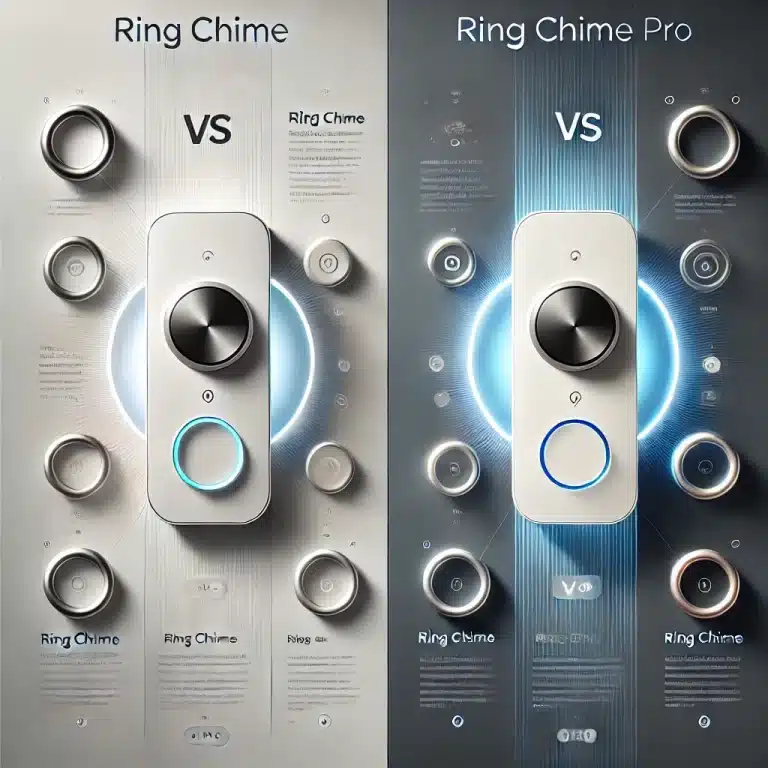Is Your Blink Doorbell Blinking Red? Here’s How to Fix It
The Blink Video Doorbell has become a popular choice for homeowners looking for a reliable, affordable, and easy-to-install smart security camera. It’s a simple yet effective way to keep an eye on your home, offering features like live video feeds, motion detection, and two-way audio.
However, like all electronic devices, the Blink Doorbell is not immune to issues. One of the most common problems users face is the “Blink Doorbell blinking red” issue. If you’ve noticed your Blink Doorbell flashing red, this can be a sign that something is wrong. But what exactly does it mean when your Blink Doorbell is blinking red, and how can you fix it?
In this article, we’ll dive into the potential reasons behind the red blinking light on your Blink Doorbell and provide troubleshooting tips and solutions to get your device back to working order. By the end, you’ll have a clear understanding of the issue, and you’ll know how to resolve it.
1. Understanding Blink Doorbell LED Indicators
Before diving into troubleshooting, it’s essential to understand what the different LED indicators mean on your Blink Doorbell. The Blink Doorbell uses a system of colored lights to communicate with users, and these lights indicate the status of the device.
Common LED Colors and Their Meaning:
- Green Light: This typically indicates that the device is powered on and connected to the network, ready to go.
- Blue Light: Blue generally signals that the device is working and actively recording or in setup mode.
- Red Light: A flashing red light is often a sign of trouble. It can mean a variety of issues such as low battery, connectivity problems, or firmware issues.
When the Blink Doorbell blinks red, it could indicate several issues that need to be addressed. Let’s take a closer look at the most common causes.
2. Why Is My Blink Doorbell Blinking Red?
2.1. Low Battery Warning
One of the most common reasons for your Blink Doorbell blinking red is that the battery is low or completely drained. The Blink Doorbell is designed to alert you with a red blinking light when its battery life is running low.
Solution:
- Check Battery Status: If your Doorbell is battery-operated, check the battery level through the Blink app.
- Replace Batteries: Replace the old batteries with fresh ones. Ensure you use high-quality AA lithium batteries, as they provide longer-lasting power.
2.2. Connectivity Issues
Another possible reason for a red blinking light is a connectivity issue. Your Blink Doorbell needs a stable Wi-Fi connection to function properly. If the Wi-Fi signal is weak or intermittent, the doorbell may not be able to connect properly, which can trigger the blinking red light.
Solution:
- Check Wi-Fi Strength: Make sure your Blink Doorbell is within the range of your Wi-Fi router and that your signal is strong.
- Restart Your Router: Sometimes, a simple router reboot can fix minor connectivity problems.
- Move the Router Closer: If your Blink Doorbell is far from the router, try moving the router closer or using a Wi-Fi extender to boost the signal.
2.3. Device Setup Issues
If you’ve just set up your Blink Doorbell, a blinking red light may indicate that the setup process has failed, or there’s an issue with syncing the device with your account.
Solution:
- Recheck Setup Steps: Go through the Blink app and ensure all setup steps have been completed successfully.
- Re-sync the Device: If the setup fails, try removing the device from your Blink app and re-adding it to reset the pairing process.
3. Blink Doorbell Camera Blinking Red
3.1. Camera-Specific Issues
If the camera on your Blink Doorbell is blinking red, it could indicate an issue specific to the camera module, such as a malfunction or an error in the video feed. Sometimes, the camera’s connection to the Blink server can be interrupted, causing it to flash red.
Solution:
- Check Camera Settings: Ensure that the camera is properly connected to your network and is receiving power.
- Update Firmware: Outdated firmware can sometimes cause issues with the camera. Check if there are any available updates in the Blink app.
- Reset the Camera: If the camera continues to blink red, try resetting the device.
4. What Does It Mean When My Blink Doorbell Is Blinking Red?
The red blinking light on your Blink Doorbell can indicate multiple issues, but most commonly, it’s a signal of one of the following problems:
- Low Battery
- Wi-Fi Connectivity Issues
- Camera Issues
- Failed Setup Process
5. Why Is My Blink Doorbell Blinking Red but Not Connecting?
If your Blink Doorbell is blinking red and not connecting, it typically points to a Wi-Fi or setup issue. Sometimes, your Blink Doorbell might have trouble connecting to the Wi-Fi network due to a weak signal or incorrect settings.
Troubleshooting Steps:
- Ensure Correct Wi-Fi Settings: The Blink Doorbell only works with a 2.4 GHz Wi-Fi network, so ensure your router is set to this frequency.
- Move the Device Closer to the Router: If possible, bring the Blink Doorbell closer to your router to strengthen the signal.
- Restart the Device: Try rebooting the Blink Doorbell to refresh its connection.
- Factory Reset the Doorbell: If nothing works, consider doing a factory reset and setting up the device again from scratch.
6. Blink Doorbell Blinking Red and Blue: What Does This Mean?
If your Blink Doorbell is blinking both red and blue, it can be confusing. Typically, this combination of blinking red and blue indicates that the device is in setup mode, but something went wrong during the process.
Common Causes:
- Firmware Update: The red and blue lights may appear during a firmware update or software sync issue.
- Incomplete Setup: If you see red and blue blinking after initial setup, the device might not be syncing correctly to the network.
How to Fix It:
- Reboot the Device: Try rebooting the Blink Doorbell to see if it will resume normal operation.
- Check for Firmware Updates: Ensure that your device is running the latest software, as outdated firmware can sometimes cause syncing issues.
- Restart the Setup Process: Go through the entire setup process again and ensure you follow every step carefully.
7. How to Troubleshoot and Fix a Blinking Red Blink Doorbell
If you’re dealing with a Blink Doorbell blinking red, here’s a step-by-step guide to help you fix it:
- Step 1: Check the Battery
- If your Blink Doorbell is battery-powered, check if the battery needs to be replaced. Low battery is the most common cause of a blinking red light.
- Step 2: Verify Wi-Fi Connection
- Check the Wi-Fi strength in your home and make sure your Blink Doorbell is within range of your router.
- Restart your router to see if that resolves the issue.
- Step 3: Check for Software Updates
- Ensure that the Blink app and the Blink Doorbell’s firmware are up-to-date.
- Step 4: Reset the Device
- If the red blinking light persists, try resetting the Blink Doorbell to its factory settings and then reconfigure it.
- Step 5: Contact Support
- If none of the above steps work, it may be time to contact Blink support for further assistance.
8. Frequently Asked Questions (F&A)
Q1: Why is my Blink Doorbell blinking red?
- A red blinking light on your Blink Doorbell usually means there’s a connectivity issue or the device’s battery is low.
Q2: Why is Blink Doorbell flashing red?
- Flashing red indicates a problem with the device, such as low battery or Wi-Fi connectivity issues.
Q3: Why is my Blink Doorbell camera blinking red?
- A blinking red camera light typically suggests an issue with the camera’s connection to the server, or it may be experiencing a firmware issue.
Q4: Why does my Blink Doorbell blink red but not connect?
- This issue is most often related to Wi-Fi connectivity problems. Ensure your doorbell is within range of the router, and restart both the device and the router.
Q5: What does it mean when my Blink Doorbell is blinking red and blue?
- Red and blue blinking lights usually mean the device is in setup mode but failed to connect properly to Wi-Fi.
Q6: Will a reset help if my Blink Doorbell is blinking red?
Answer: Yes, resetting your Blink Doorbell to factory settings is a common solution for resolving persistent red blinking lights. To reset the device, press and hold the reset button on the back of the doorbell for around 10 seconds until the light starts flashing. After the reset, you can go through the setup process again. Keep in mind that this will erase all previous settings, and you’ll need to reconnect your device to the Blink app.
Q7: Why is my Blink Doorbell blinking red after I changed the batteries?
- Answer: If your Blink Doorbell blinks red after changing the batteries, it could be due to improper installation of the new batteries or a failure to sync the device after the battery replacement. Ensure that you’ve installed the batteries correctly, with the positive and negative terminals aligned properly. If that doesn’t resolve the issue, you might need to reset the device and attempt the setup again.
Q8: Why is my Blink Doorbell blinking red and blue together?
- Answer: A red and blue blinking light combination typically happens when the Blink Doorbell is in pairing or setup mode and the setup process has not been completed successfully. This could be due to a weak Wi-Fi signal, incorrect Wi-Fi settings (the Blink system only supports 2.4 GHz Wi-Fi), or other connectivity issues during the initial setup.
Q9: Can a poor Wi-Fi connection cause my Blink Doorbell to blink red?
- Answer: Yes! A poor or weak Wi-Fi connection is one of the most common reasons for a red blinking light on your Blink Doorbell. If the device cannot connect to the internet, it will show a red blinking light as a sign that it is having trouble establishing a stable connection. To resolve this, ensure your Blink Doorbell is within range of your router or try a Wi-Fi extender.
Q10: How do I know if my Blink Doorbell is charging properly?
- Answer: Blink Doorbells powered by rechargeable batteries have a small charging indicator light. When the light is solid green, it means the doorbell is fully charged. If the indicator light is off or flashing red, it indicates that charging is either incomplete or there’s an issue with the battery or charger. Ensure that you’re using the correct charger and that it’s plugged into a working outlet.
Q11: My Blink Doorbell is blinking red and the camera isn’t showing video—what should I do?
- Answer: A blinking red light combined with the lack of video feed may indicate a connectivity issue or a camera-related error. First, check your Wi-Fi connection to make sure it’s stable. If the camera is still not showing video, try rebooting the Blink Doorbell or checking for any firmware updates. If the issue persists, try resetting the doorbell or reach out to Blink customer support.
Q12: Why is my Blink Doorbell blinking red when trying to set it up?
- Answer: If your Blink Doorbell blinks red during the setup process, it may be due to several factors such as weak Wi-Fi signal, improper setup, or issues with the Blink app. Double-check that your phone is connected to the correct Wi-Fi network and that your Blink app is updated. Reboot the device, restart your router, and then attempt the setup process again.
Q13: Can a firmware update fix a red blinking light?
- Answer: Yes, sometimes a firmware update can resolve the red blinking light issue. A firmware update might fix bugs, improve connectivity, or address minor software glitches that could cause the device to malfunction. To check if an update is available, go into the Blink app, and check your device settings to ensure the latest firmware is installed.
Q14: How long does the Blink Doorbell battery last?
- Answer: The Blink Doorbell’s battery typically lasts anywhere from 6 to 12 months, depending on usage and environmental factors like temperature. If you notice a red blinking light and a significant decrease in battery life, it’s a good idea to replace the batteries with fresh, high-quality AA lithium batteries.
Q15: Is it normal for the Blink Doorbell to blink red after a power outage?
- Answer: Yes, it’s normal for your Blink Doorbell to blink red if there’s been a recent power outage, especially if the batteries are low or if the device needs to reconnect to Wi-Fi. After the power is restored, try rebooting the Blink Doorbell and ensure it reconnects to your Wi-Fi network. If it doesn’t reconnect, follow the troubleshooting steps to reset the device.
Q16: My Blink Doorbell is blinking red but I can’t connect it to my Wi-Fi—what’s the issue?
- Answer: If your Blink Doorbell is blinking red and failing to connect to Wi-Fi, the issue could be related to incorrect Wi-Fi settings, a weak signal, or the device being too far from the router. Ensure your Wi-Fi is a 2.4 GHz network (since Blink doesn’t support 5 GHz Wi-Fi) and that the device is within range. Restart both the Blink Doorbell and your router, and attempt the setup again.
Q17: How can I test if my Blink Doorbell is properly connected to the internet?
- Answer: To test if your Blink Doorbell is properly connected to the internet, try accessing the live video feed from the Blink app. If the feed loads successfully, your device is connected to the internet. If you see a red blinking light and can’t view the video feed, your Blink Doorbell is likely having connectivity issues.
9. Conclusion
A Blink Doorbell blinking red can be frustrating, but understanding the causes behind it and how to resolve it can make the troubleshooting process much easier. Whether it’s due to low battery, connectivity problems, or setup issues, you can follow the steps outlined in this article to fix the problem and restore your Blink Doorbell to full functionality. If all else fails, don’t hesitate to reach out to Blink customer support for further assistance.
By maintaining your Blink Doorbell and performing regular updates, you can reduce the likelihood of encountering issues and ensure your smart home security system stays reliable.
10. Best Blink Products on Amazon
To help you make the most of your Blink system, here are two highly recommended products on Amazon:
1. Blink Video Doorbell (Black) + Mini Camera (Black)

Features:
- Two-Way Audio: Allows you to speak with visitors through the doorbell, even if you’re not at home.
- HD Video: Provides 1080p HD video quality, so you can clearly see who’s at the door.
- Motion Detection & Alerts: The doorbell detects motion and sends instant alerts to your phone.
- Chime Alerts: The doorbell chimes when someone is at your door, so you don’t miss visitors.
- Works with Alexa: You can view video feeds and communicate through Alexa-enabled devices.
What I Liked:
- Clear Video Quality: The 1080p HD video is sharp and provides clear visuals, even at night with its night vision feature.
- Simple Setup: Setting up the Blink Video Doorbell was easy, and the app guides you step-by-step.
- Good Audio Quality: The two-way audio works well, allowing me to speak to visitors or delivery drivers easily.
- Compact Design: The doorbell itself is sleek and blends well with my home’s exterior.
- Motion Detection: The motion sensor is quite accurate, sending alerts right when needed, without being overly sensitive.
What I Don’t Like:
- Battery Life: While the doorbell has a long battery life, it could still be a bit better. If you’re using it frequently or in a busy area, you might need to recharge it sooner than expected.
- Requires Sync Module: While it’s easy to use, you’ll need to set up the sync module to ensure everything works seamlessly with the app and other devices.
If you’re looking for a reliable, budget-friendly smart doorbell with essential features, this Blink Video Doorbell + Mini Camera set is an excellent choice. With clear HD video, two-way audio, and integration with Alexa, it adds an extra layer of security to your home.
Buy the Blink Video Doorbell + Mini Camera on Amazon
2. Blink Video Doorbell + 1 Outdoor 4th Gen Smart Security Camera with Sync Module 2
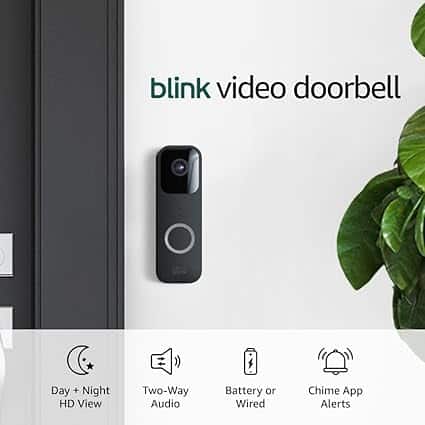
Features:
- Two-Year Battery Life: The Blink Video Doorbell and the outdoor camera are designed to last up to two years on a single set of batteries.
- Motion Detection: Motion-activated alerts are sent directly to your phone, ensuring you never miss an event.
- HD Video: Get crisp 1080p video on both the doorbell and outdoor camera, ideal for home security.
- Two-Way Audio: Communicate with visitors or intruders via your smartphone or Alexa device.
- Works with Alexa: Compatible with Alexa for easy viewing on Alexa-enabled devices and voice commands.
- Sync Module 2: The included sync module helps connect the cameras to the internet, making setup easy and stable.
What I Liked:
- Extended Battery Life: The two-year battery life for both the doorbell and the outdoor camera is a huge bonus. I don’t have to worry about constant recharging.
- Clear Video: Both the doorbell and outdoor camera offer excellent HD video, with good color reproduction and night vision capabilities.
- Comprehensive Security: The set-up provides full coverage—whether it’s at your door or on the outside of your home. You can monitor multiple angles and get real-time alerts.
- Easy to Set Up: The sync module makes connecting everything to the app and internet super straightforward, and it only took me a few minutes to get everything up and running.
- Alexa Integration: I can easily check my cameras or communicate through Alexa, which adds to the convenience.
What I Don’t Like:
- Sync Module: While I like the fact it comes with a sync module, the system requires you to have a reliable Wi-Fi connection for everything to work properly. If your Wi-Fi drops, it can interrupt the video feed.
- Limited Smart Features: While the cameras work well for basic security needs, it would be nice to see more advanced features like facial recognition or more granular control over motion zones.
For anyone wanting an affordable and reliable home security system, this Blink Video Doorbell + Outdoor Camera kit offers great value. The long battery life, easy setup, and high-quality video make it an ideal solution for security.
Buy the Blink Video Doorbell + Outdoor Camera on Amazon